DukeBT: User Guide
Introduction
DukeBT is a chat-bot-style task manager which can interact with users via different commands. It could help users to keep track of different kinds of tasks.
Below are the 3 types of tasks supported in DuekBT:
- [T] To-dos: tasks without a specific date-time to complete
- [D] Deadlines: tasks with a specific date-time as deadline
- [E] Events: tasks with a specific date-time to indicate when the event will occur
Getting started
- Make sure Java 11 or above is installed into your PC
- Download the latest version of DukeBT file here.
- Double click the jar file to run the application.
- Welcome page will be automatically loaded (Shown below).
- Enter a command to start chatting with DukeBT.
- User’s data will be saved under the same directory of the downloaded jar file, in the folder named “data”
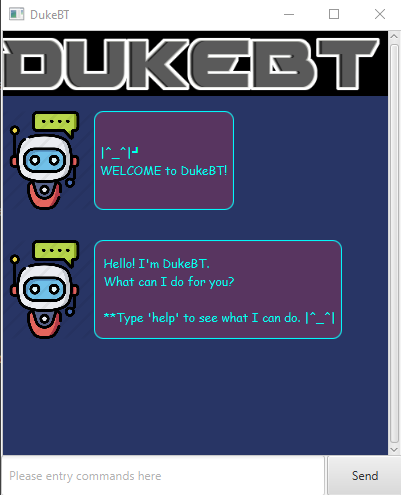
Features
- Add new tasks:
delete- Delete a taskdone- Mark a task as donelist- List all existing tasksfind- Find tasks with a keyword- Archive:
help- List all commandsbye- Exit DukeBT
Feature 1: Add tasks
User can create a new task based on the task type.
Feature 1.1: Add ToDo task
This command adds a ToDo task (without a specific date-time to complete) into the list.
Usage:
todo <task description>
Example of usage:
todo math homework
Expected outcome:
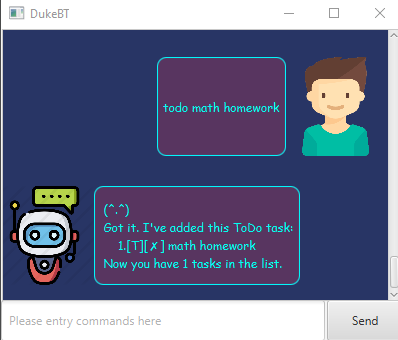
Feature 1.2: Add Deadline tasks
This command adds a deadline task (with a specific date-time as deadline) into the list.
Date-Time formatting: yyy-MM-dd HH:mm
Usage:
deadline <task description> /by <task deadline - 'yyyy-MM-dd HH:mm'>
Example of usage:
deadline programming quiz 1 /by 2020-08-10 21:00
Expected outcome:
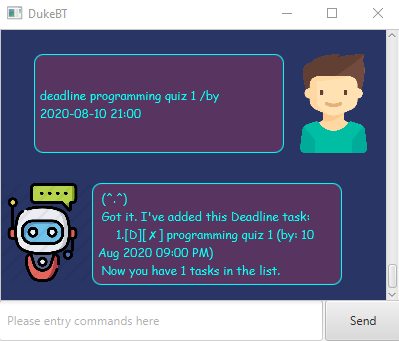
Feature 1.3: Add Event tasks
This command adds a deadline task (with a specific date-time to indicate when the event will occur) into the list.
Date-Time formatting: yyy-MM-dd HH:mm
Usage:
event <event description> /at <event timing - 'yyyy-MM-dd HH:mm'>
Example of usage:
event family dinner /at 2020-04-10 08:00
Expected outcome:
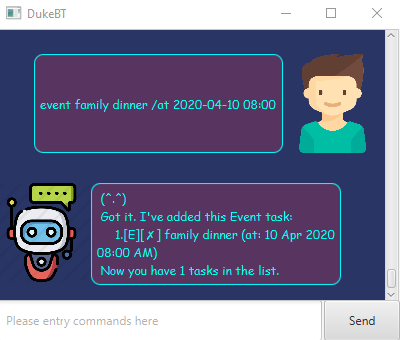
Feature 2: Delete a task
This command deletes a specific task from the list.
Usage:
delete <task index>
Example of usage:
delete 1
Expected outcome:
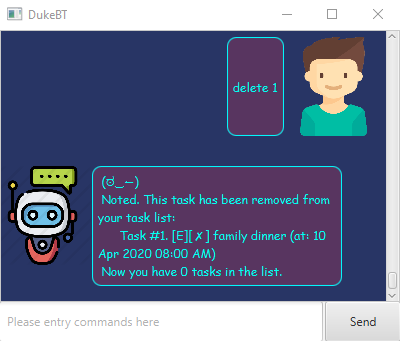
Feature 3: Mark a task as done
This command marks a specific task as completed.
Usage:
done <task index>
Example of usage:
done 1
Expected outcome:
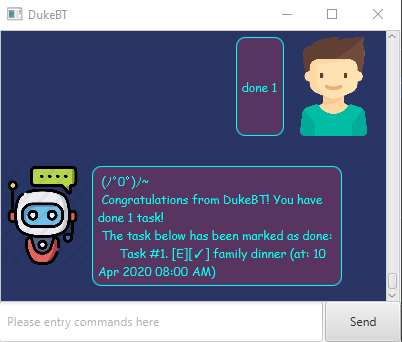
Feature 4: List all existing tasks
This command lists out all existing tasks in the active task list.
Usage:
list
Example of usage:
list
Expected outcome:
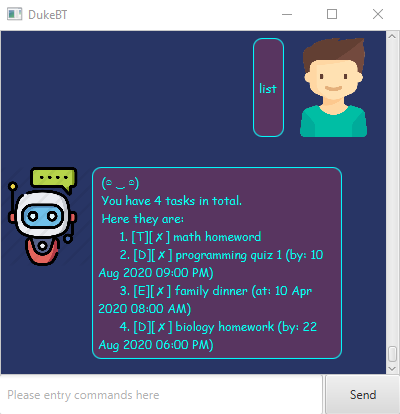
Feature 5: Find tasks with a keyword
This command lists out all existing tasks which contains the keyword(s).
Usage:
find <keyword(s)>
Example of usage:
find homework
Expected outcome:
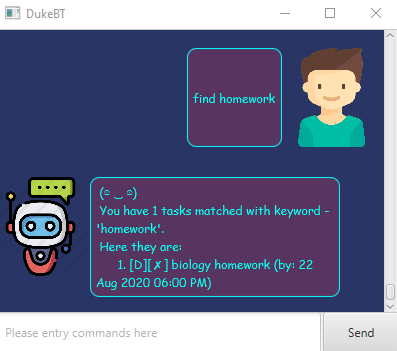
Feature 6: Archive
Archive function provides a way to archive tasks from the active task list, so that the user can remove tasks from the list but still keep a record of them in the archive task list.
Feature 6.1: Archive a task
This command removes a specific task from the active task list, and adds it to the archived task list.
Usage:
archive <task index>
Example of usage:
archive 1
Expected outcome:
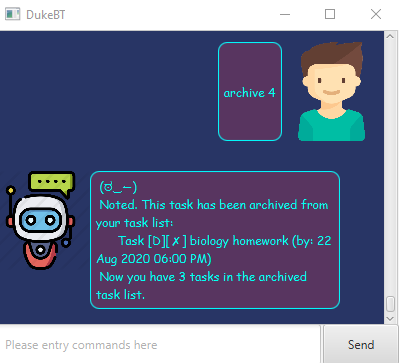
Feature 6.2: Archive all tasks
This command removes all tasks from the active task list, and adds them to the archived task list.
Usage:
archive all
Example of usage:
archive all
Expected outcome:
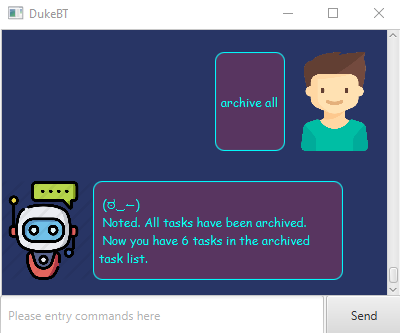
Feature 6.3: List all archived tasks
This command lists out all archived tasks in the archived task list.
Usage:
list archive
Example of usage:
list archive
Expected outcome:
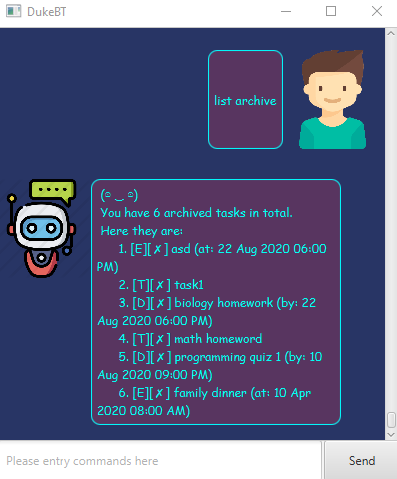
Feature 7: List all commands
This command lists out all commands which are supported by DukeBT.
Usage:
help
Example of usage:
help
Expected outcome:
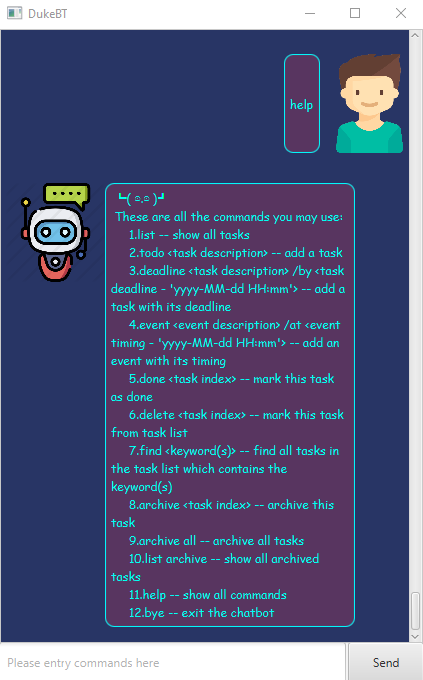
Feature 8: Exit DukeBT
This command closes the application.
The UI window will be closed after 2 seconds (starts from the moment user key in the bye command).
Usage:
bye
Example of usage:
bye
Expected outcome:
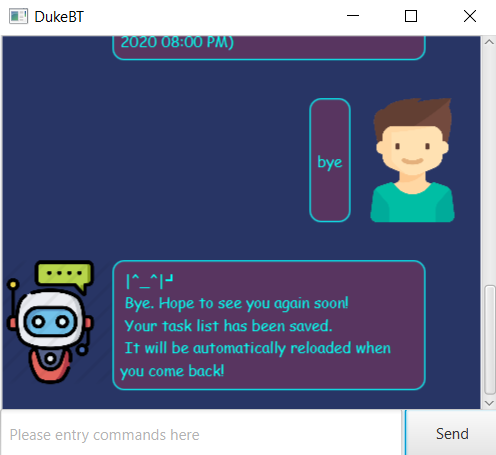
Command Summary
| Task | Command format |
|---|---|
| add | 1. todo <task description> 2. deadline <task description> 3. event <event description> /at <event timing - 'yyyy-MM-dd HH:mm'> |
| delete | delete <task index> |
| done | done <task index> |
| list | list |
| find | find <keyword(s)> |
| archive | 1. archive <task index> 2. archive all 3. list archive |
| help | help |
| bye | bye |